Are you struck with terror at the thought of getting a new computer along with upgrading your operating system? If you’re like me, you’ll put off this transition and expense as long as possible. When you start getting the blue screen of doom, however, it’s no longer avoidable. You have to upgrade or risk losing your files along with functionality.
My computer guru tried to fix the errors popping up. When he said the system was too screwed up to repair, my heart sank. I knew what that meant. Even though he’d given me a new hard drive two years ago when the original failed, this Dell desktop was five years old. Time for a new model.
I hate changing computers as much as I hate getting my teeth drilled. It’s a painful process. Yet over the years, I’ve developed a methodology. I’ll share it with you in case this information is useful to others.
Back Up Your Material
You can never have enough backups. Use online backup services, thumb drives, external drives, or whatever other means you have at your disposal. Put one of your backup drives in another location or carry it around in your purse in case your house burns down while you are out. Plan for disaster by keeping multiple copies of your files in different locations. Print out your passwords as well so you have a guide handy when you go to sign into your sites anew.
Back up your data files, your music, your photos, and your videos. Don’t forget to back up your email inbox and contacts, and your browser favorites/bookmarks. Unless you have a mirror image service, you can’t back up your programs. These you’ll have to reinstall one-by-one.
Prepare Your Programs
Make note of which programs you use and write them down on a list. See if you have a disk and a key code, or if they’re downloadable from the Internet. Gather your original disks in one place. Also make sure you have your Internet connection info handy, like your modem and router settings and wireless password. Things will go faster if you don’t have to hunt for this information.
Hire a Geek
If you can’t do it yourself, hire a pro who can copy the data off your machine and transfer it to the new one. Do not disconnect your old computer until he has copied the material he needs.
Write Down the New Specs
Note all the specs of your new machine, including model and serial number, as listed on the box. Write these down on a piece of paper. You’ll need them when registering the new device.
Name Your Computer
Make note of the name of your old computer. You might want to name the new one the same thing for networking purposes if you have a home network.
Disconnect Dropbox
If you use Dropbox, the day of installation, sign into your account online and disconnect your old machine from the program. This is to ensure that Dropbox doesn’t read your suddenly missing files as deleted.
Here’s a tip. Periodically, I’ll “send” my dropbox files to my hard drive for a duplicate backup. Carbonite will then back up these files. That’s probably why I have so many copies of the same folders on my new machine. Better many than none. I’ll clean them up when I have time.
Reinstall Your Programs
Once your new machine is up and running, reinstall your programs. Here are some of the ones I’ve had to reinstall: Microsoft Office, Dropbox, Firefox, Adobe Reader, APC Power Chute, Norton Security Suite, Carbonite, iTunes, Dragon, Windows Live Essentials (I use Photo Gallery for photo management, Movie Maker for my book trailers, and Live Writer to upload my blogs), Skype. You don’t realize how many programs are installed on your computer until suddenly they’re no longer present. Then you have to reconfigure each one. Oh, joy. How easy it was when you could just use your computer without having to think about it. Establish the path for your new backups. Are Outlook, Dropbox, and Carbonite backing up what they should? Where are the data files in Explorer?
Verify Your Data
Make sure everything is there that should be there. If it’s not, copy from your backup drives. Check for duplicates or missing files. Between my computer guru’s transfer of my data and my own, I’ve ended up with three different folders labeled “My Documents.” I have yet to sort these out and remove duplicates. Then my latest video trailer and some of my music files were missing. I found them on my backups, but it’s possible other items might have disappeared that I won’t notice until I need them.
Reset Your Automatic Backups
If you have an online backup service like Carbonite, it freezes the program after you install it and connect to the new machine. This is so you can restore any missing files before Carbonite starts all over again. It erases your old data 30 days from restart.
Fine Tune Your Machine
Configure your screen saver, monitor brightness level, background desktop image, and icons to make the display comfortable. These little things can be unsettling until they’re resolved. Adjust the sounds. Do you want to hear a noise every time you get an email?
So far I like Windows 10. I’ve upgraded from Windows 7, and I don’t find it difficult to locate things. I’m ignoring the tiles and just have icons on my desktop. This upgrade wasn’t such a big deal. And the new machine is faster with much more memory, so that part is good. It’s reconfiguring everything and sorting out the files that confuse me. But I’m up and running, and that’s what counts. The world will settle into place once things function smoothly and I no longer have to think about the mechanics. So give your reliable machine a pat and tell it you’re grateful for its continuing operation.
What tips have you found helpful when changing computers?
<><><>
Contest Alert!
Win a Collectible Handcrafted Porcelain Drummer Doll or one of two runner-up prizes – a pair Arizona crafted earrings and a signed paperback of Hanging by a Hair. I bought the doll while in Arizona doing research for Peril by Ponytail. If this link doesn’t take you to the direct page, scroll to bottom. Enter Here
Enter to win a $25 Amazon/BN gift card from Booklover’s Bench. Check out our other features, including a weekly Let’s Talk discussion with our authors.










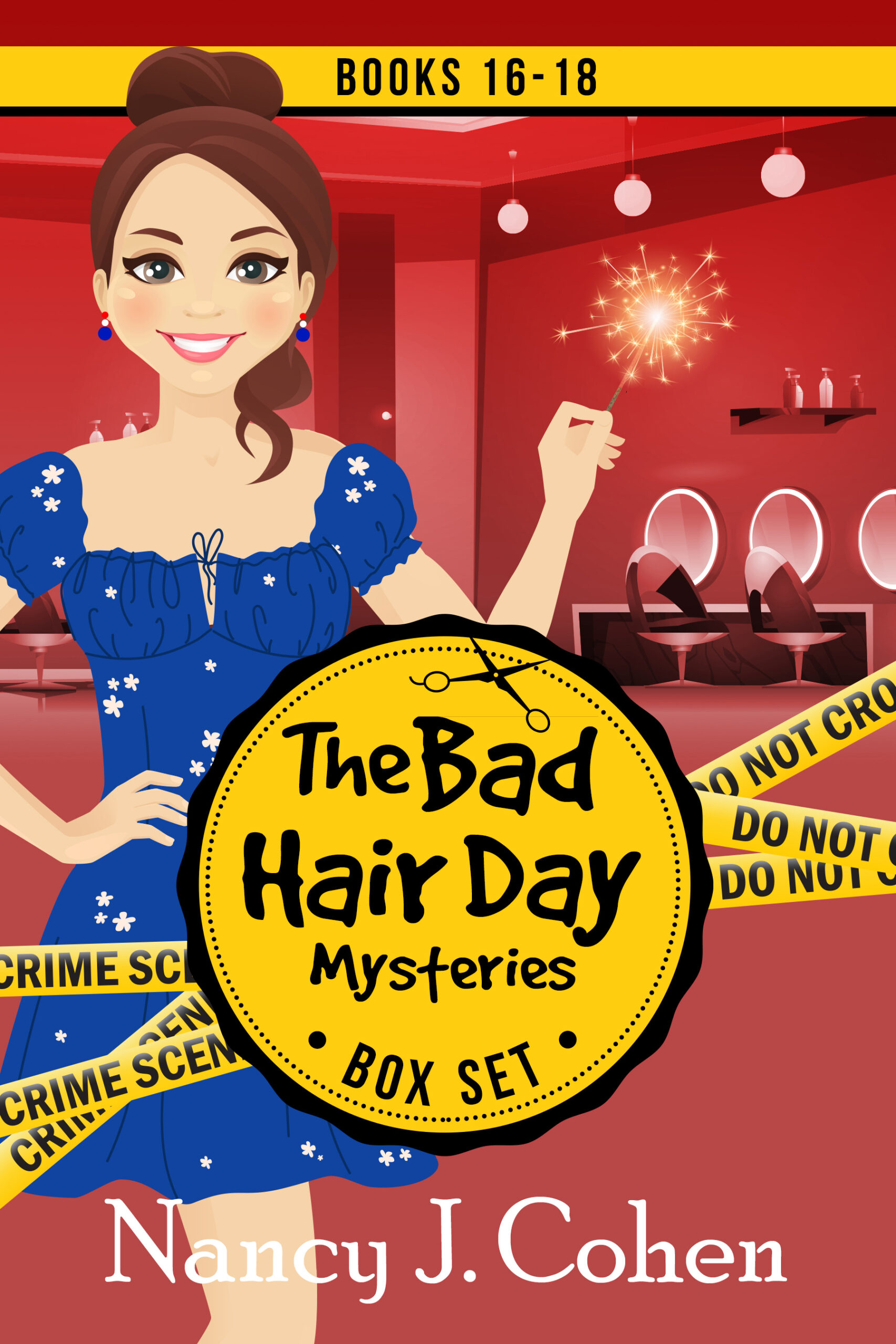







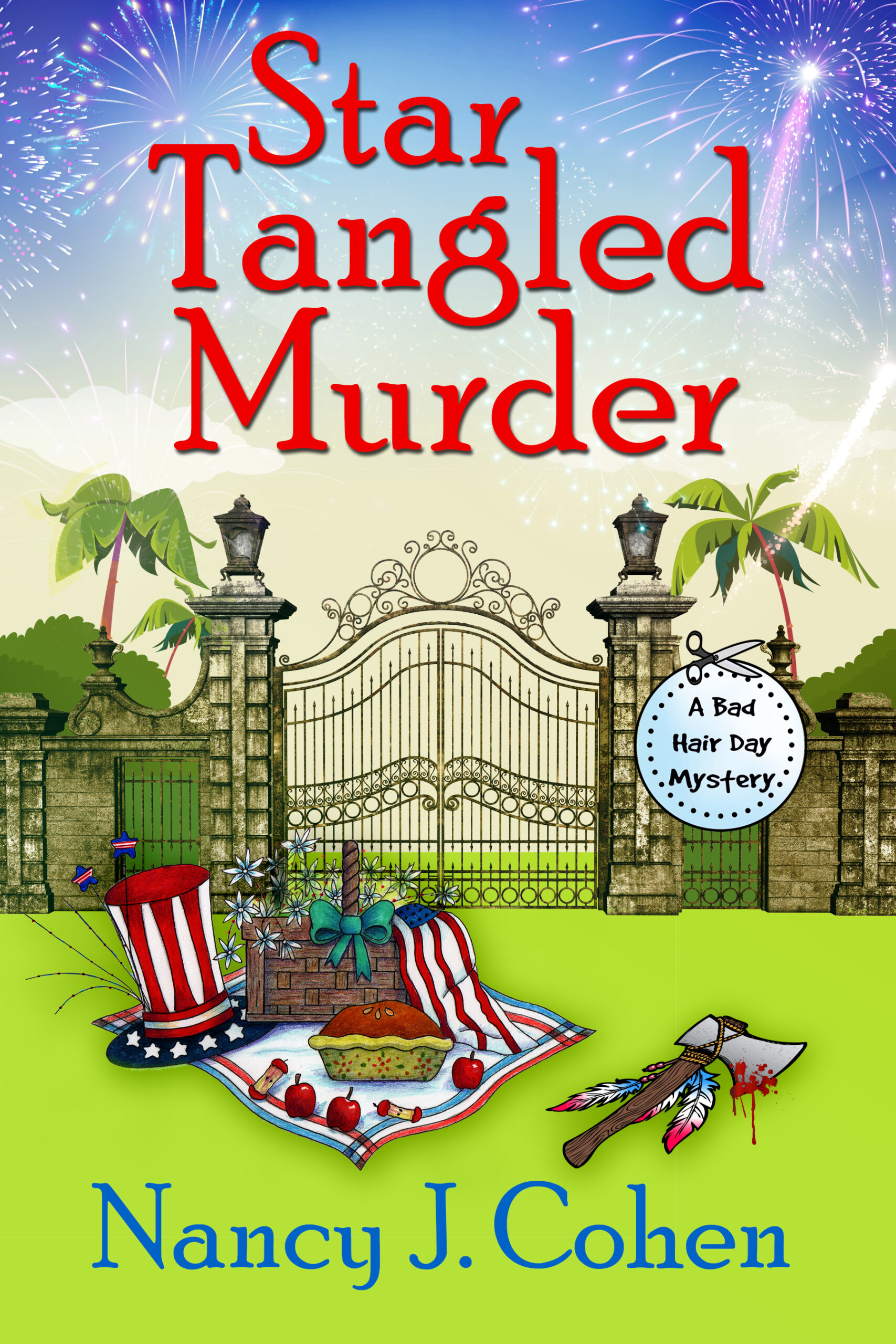

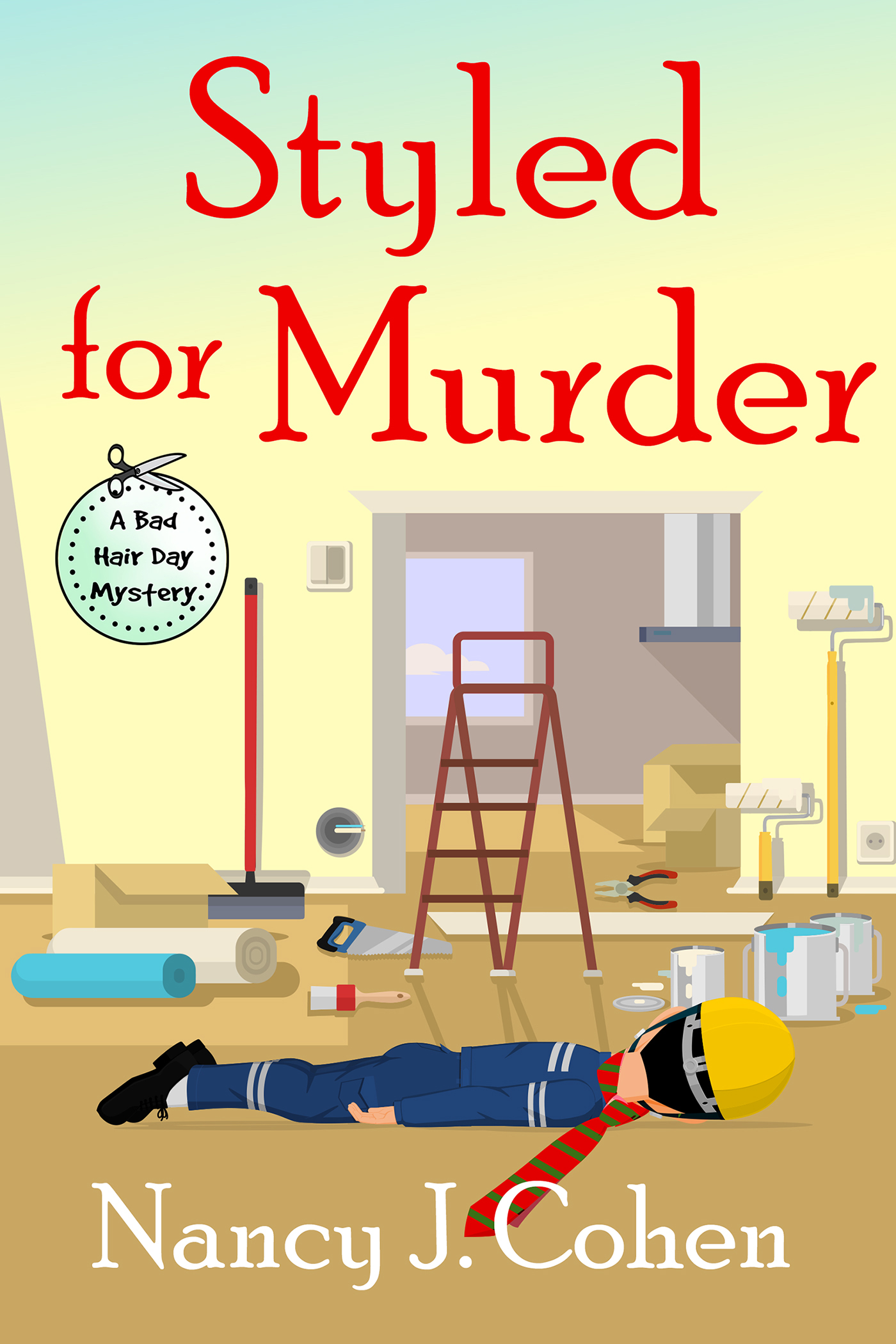
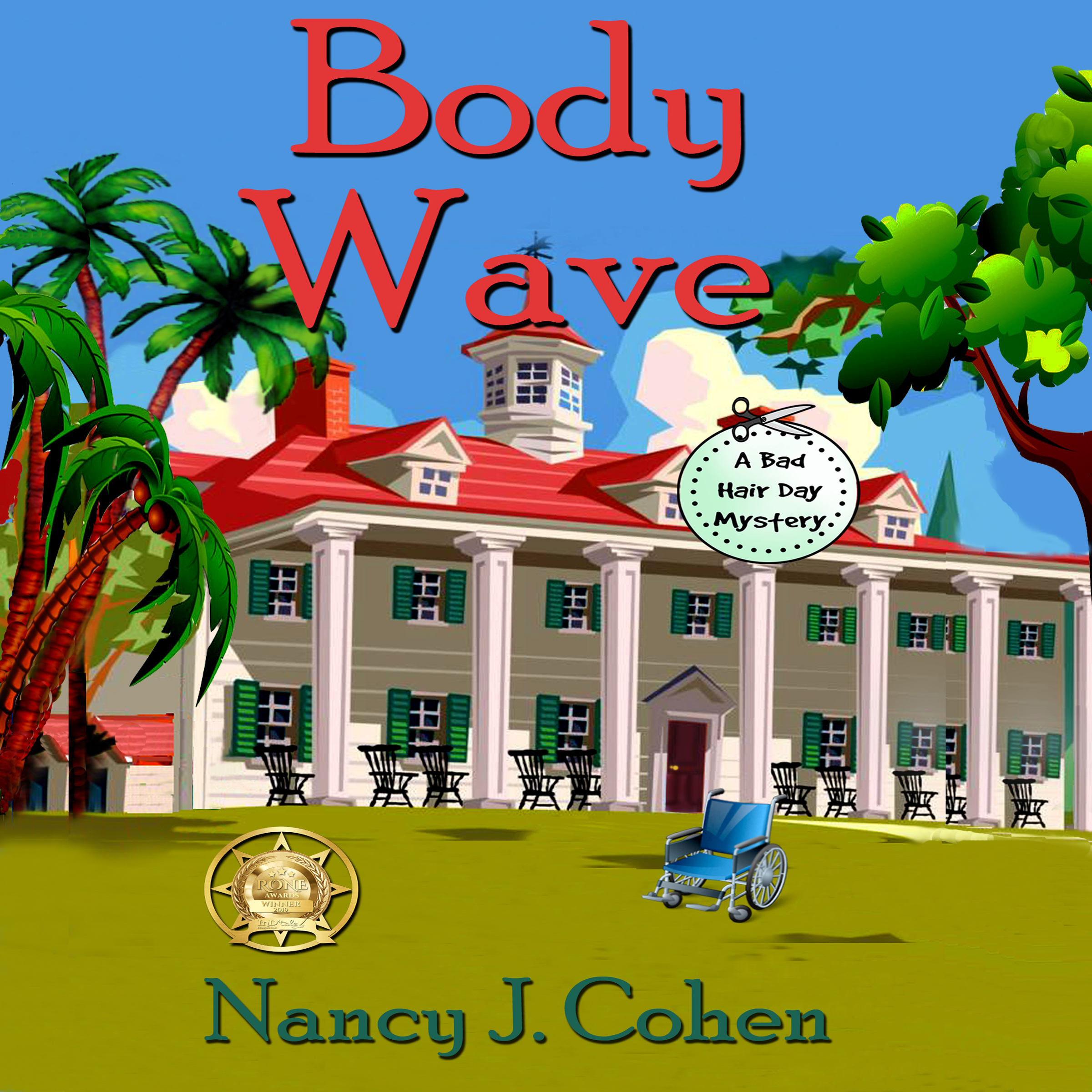
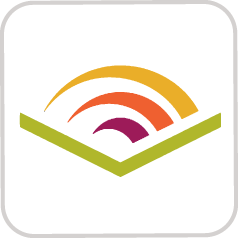

The thought of it terrifies me.
Hopefully these tips will help.
This is so helpful. I’m saving it in four places so I can easily find it when I have to replace my computer. Thank you, Nancy!
You are very welcome!
I recently had to change computers. Luckily I had an expert to help me, but it was still and ordeal. I’ll save your suggestions in case, heaven forbid, I have to make another change.
Yes, it’s still an ordeal, even with expert help. You still have to configure everything to your liking.
It is also time for me to get a new computer. Paralyzes me with fear knowing that if anything goes wrong it will take forever to fix. Thanks for the hints. There always seems to be one little thing we forget.
Oh yes, I’m sure something else will pop up. But this list helps.