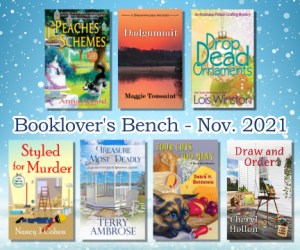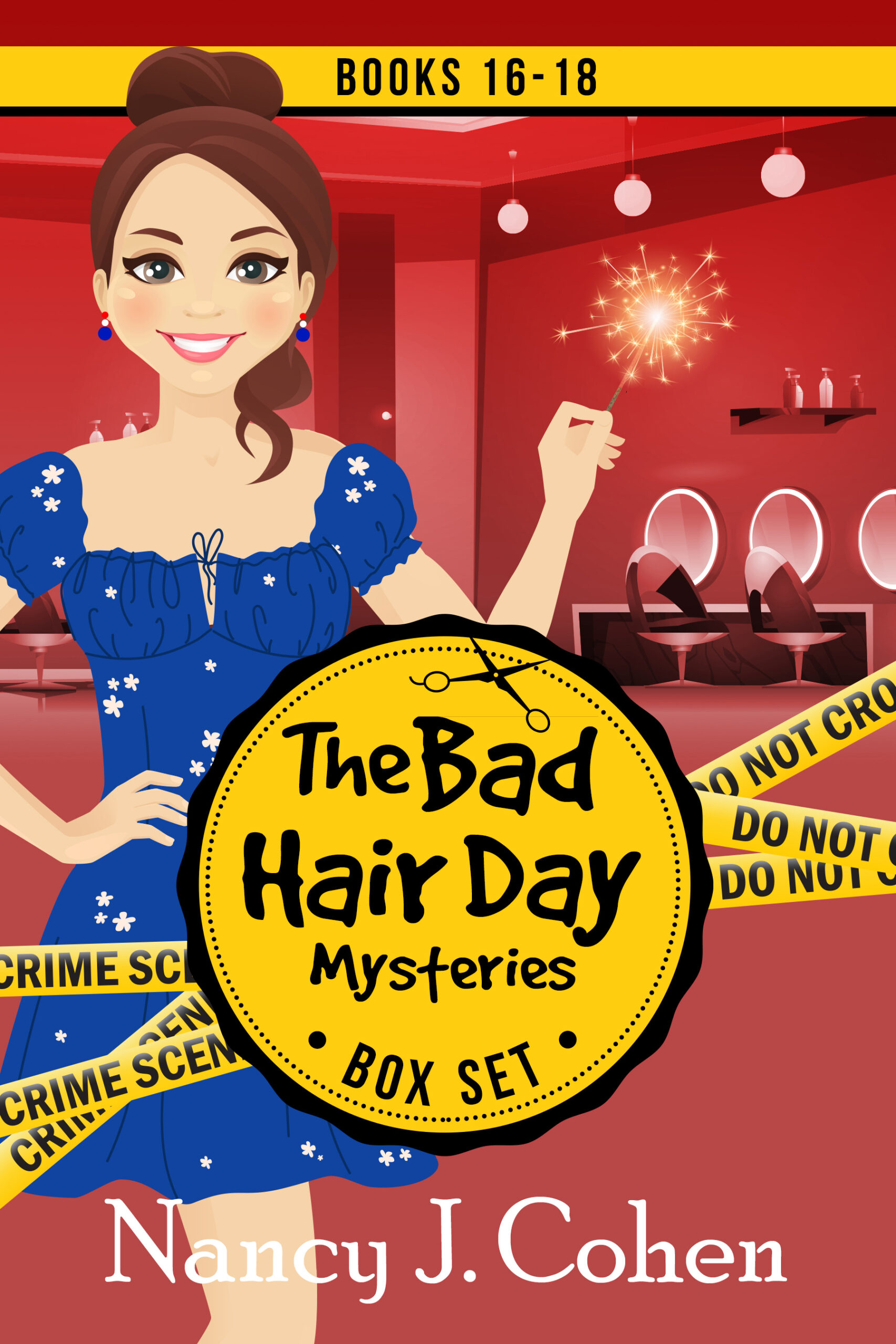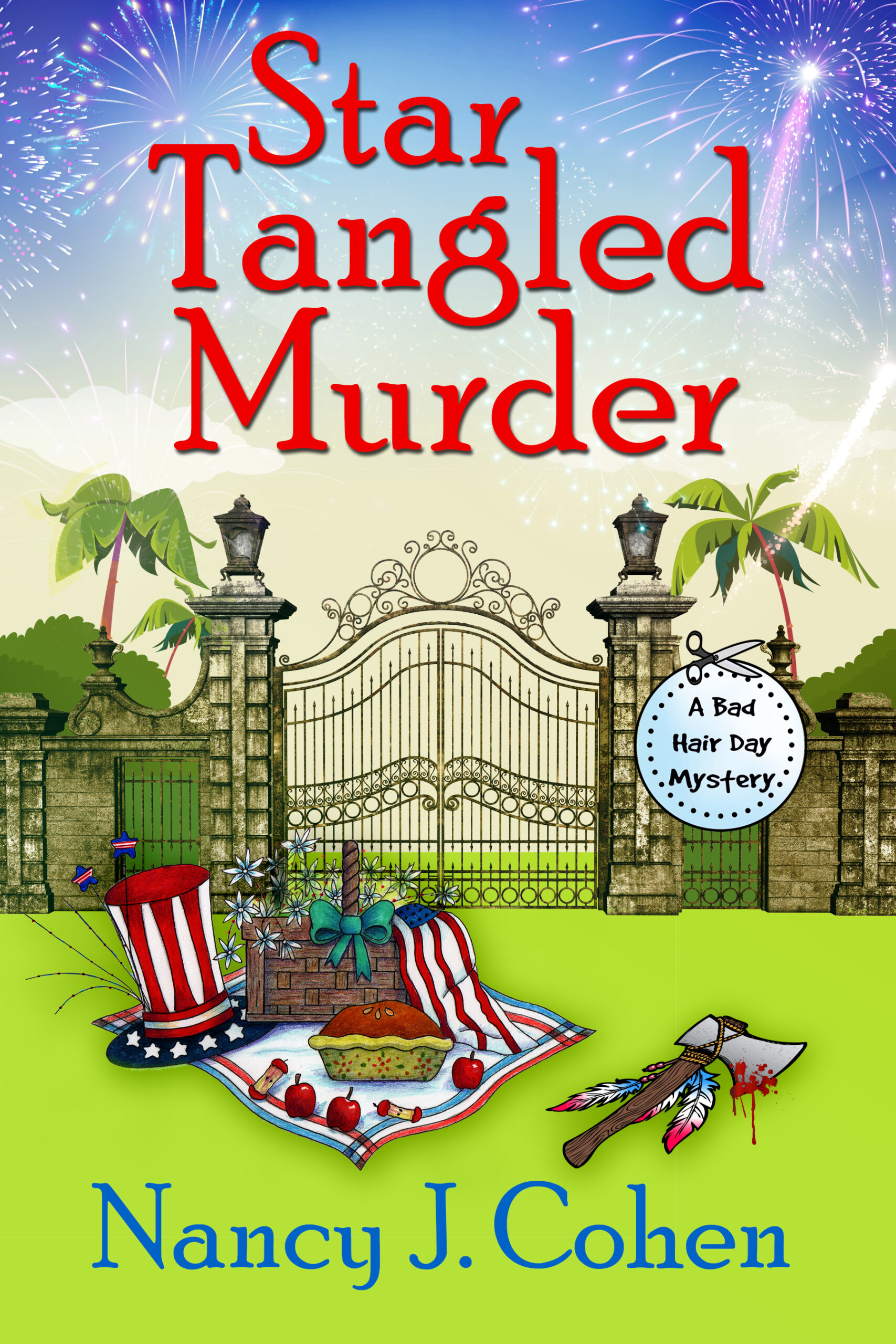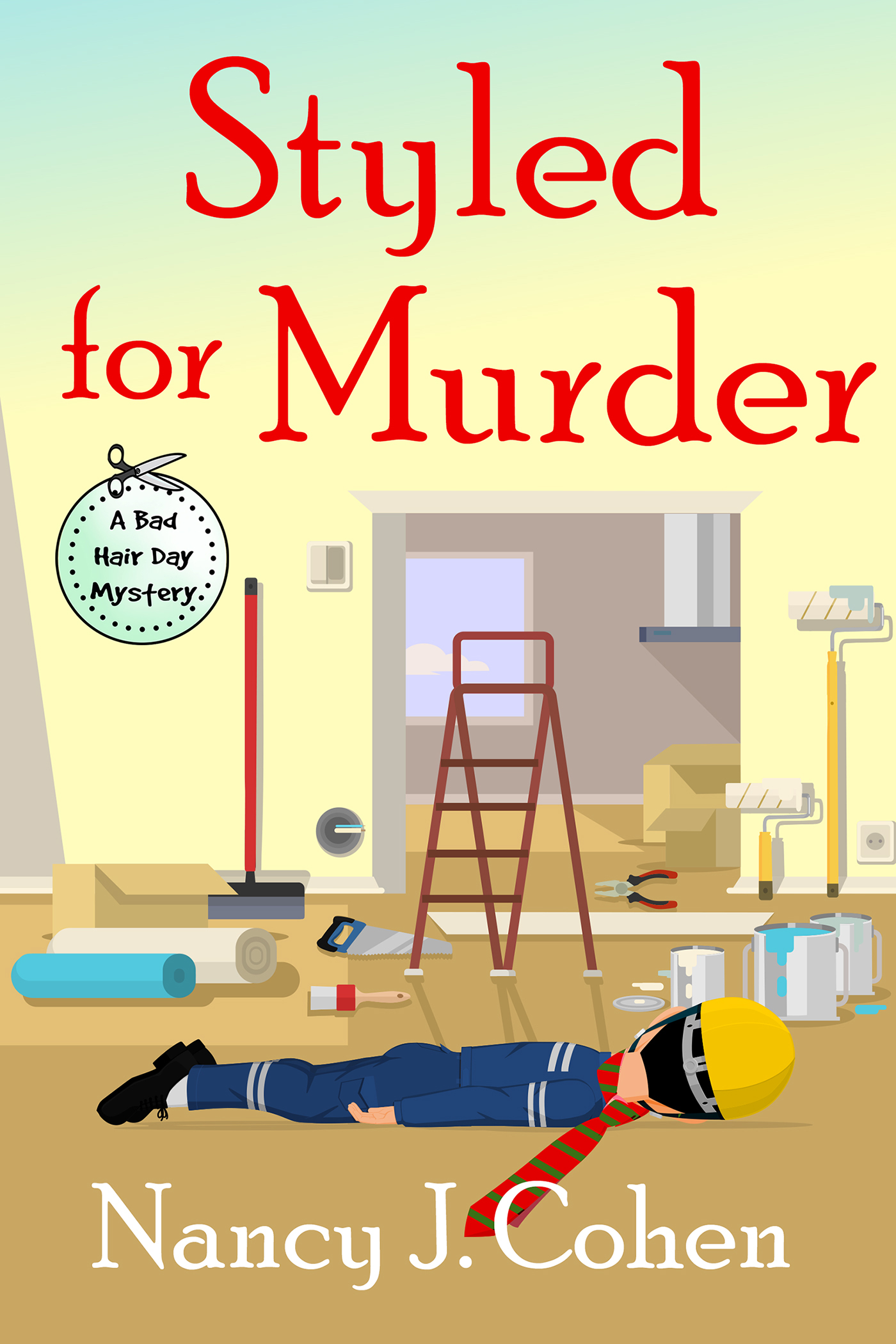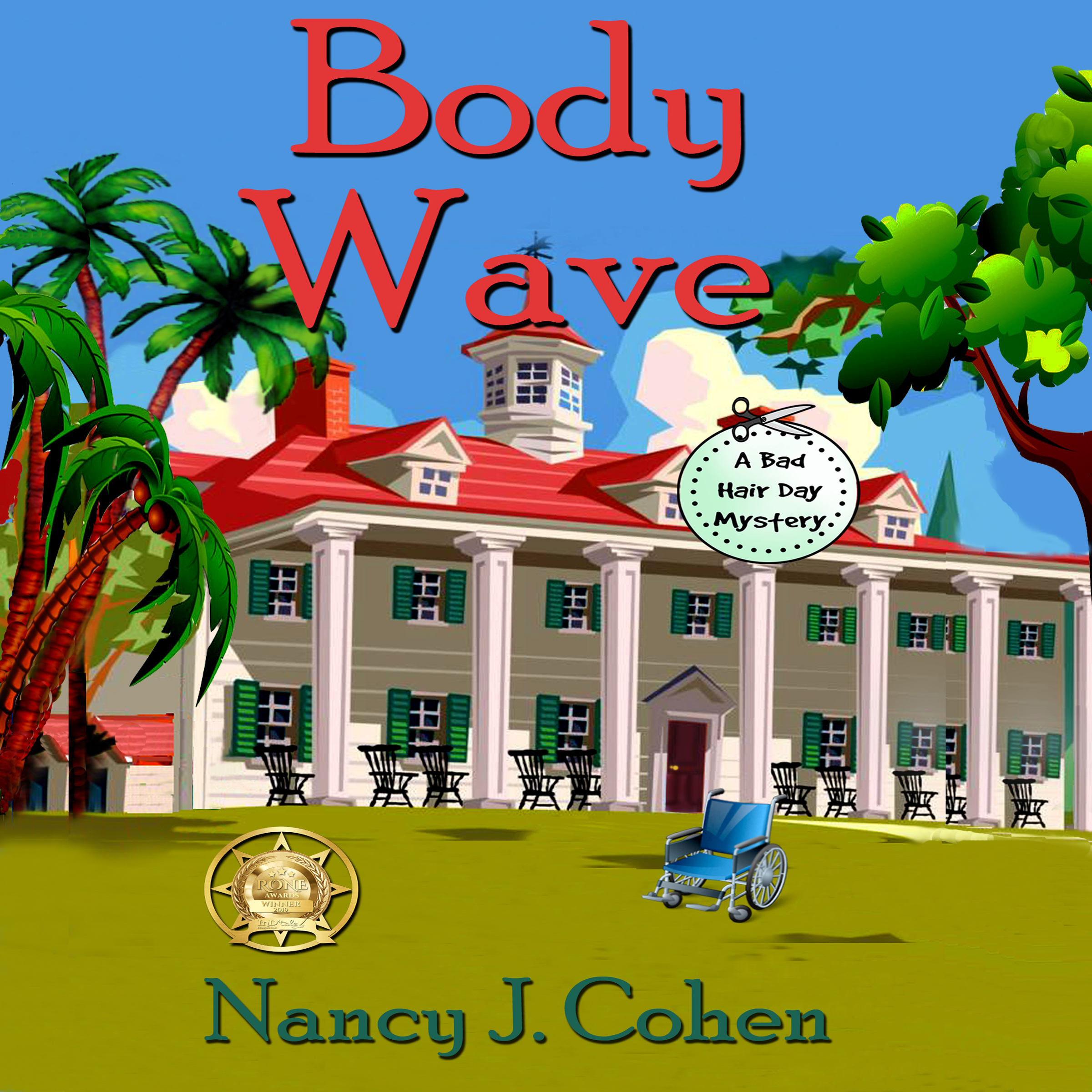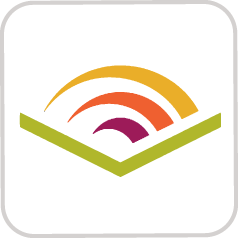Researching a book can lead authors down a proverbial rabbit hole when they stumble upon an issue of interest. Such was the case for me when I decided to look into copper thefts.
While writing Styled for Murder, my latest book, I got stuck in the middle. I needed a spark of inspiration to spur the story forward, something exciting to research. When I shared my dilemma with my critique partners, one of them mentioned copper thefts. My book involved remodeling scams and this topic came to mind.

Bingo! I’d heard of this crime, and it would fit the story perfectly. As I delved into the research, I discovered all sorts of new twists. I was off and running and didn’t stop until the end. This had been exactly the spark I’d needed. So what is this crime that can affect average residents like us?
Copper is a valuable commodity. Crooks sell it to scrap metal dealers for a high price. Construction sites are favored targets along with abandoned buildings. Crooks have plenty of time after workers leave for the day to sneak in and strip out whatever they want. They can cause a lot of harm that way.
In one instance, thieves ripped open the walls on a building scheduled for demolition. They cut out the copper pipes and wires. Unfortunately, they didn’t turn off the main water valve, and the construction company had to pay for the resultant utility bill. Builders have to balance the cost of security against the potential replacement of stolen goods along with damage repairs.
Why do bad guys target copper in particular? This metal is used in critical infrastructures such as electrical sub-stations, cell towers, phone lines and water systems. Copper provides a reliable connection and is corrosion resistant. Thieves can make thousands of dollars per month from selling copper to scrap metal dealers.
“How does this affect the homeowner?” Marla, my hairstylist sleuth, asked her friend Tally while at lunch in a restaurant.
Tally snorted. “Your central air-conditioning units may use copper piping for the water supply and refrigerant lines along with the inner coils. If the thieves take these components, you might come home one day and have no air-conditioning. The metal is also found on propane tanks. Thieves might cut the pipes at ground level near the meters and then rip away the piping. Your house would lose its gas supply, meaning you’d turn on the range and nothing would happen.”
“I’d be more afraid of a dangerous leak caused by a cut pipe. Doesn’t a security system offer protection against people stealing this stuff outside your house?” Marla asked, thinking of the video cameras and exterior lighting around her place.
“Nope. I remember reading about a case where a man took ten minutes to crawl beneath a house and cut out a hundred feet of plumbing pipes using a plumber’s tool. They’re fast, so by the time you receive an alert, they’re already gone. Nothing is ever secure to a determined criminal.”
Fortunately, new regulations have made scrap dealers more responsible, which has been helpful in preventing these thefts. Being an alert and observant neighbor is always a good idea, too.
We learn all sorts of eclectic things when researching a story. I hope this information has been as illuminating for you as it has been for me. Are you aware of any construction problems in your area?
<><><>
STYLED FOR MURDER is mentioned in Woman’s World Magazine on page 8 in the Nov. 29th issue! They call it a “charmingly funny whodunit.” Get your copy NOW at your local newsstand. Last chance before the next issue comes out.
Books make great gifts for the holidays! Get one for yourself and gift another to a friend.
STYLED FOR MURDER by Nancy J. Cohen
When hairstylist and savvy sleuth, Marla Vail, gets a frantic call from her mother that there’s a dead body in her shower, Marla realizes this wasn’t part of the home renovation plans. The victim turns out to be the project manager, who had an untrustworthy reputation in town. Disgruntled customers, unpaid suppliers, and the design company’s staff are among the suspects, but Marla is more concerned about her stepfather’s connection to the victim. Can she flush out the clues and nail the killer before he strikes again? Recipes Included!
Get your Copy Here – https://books2read.com/StyledforMurder
Did you miss out on these guest blog posts? If so, visit them now!
Cinnamon and Sugar and a Little Bit of Murder, “Peach Cobbler” RECIPE, BOOK REVIEW & GIVEAWAY, https://cinnamonsugarandalittlebitofmurder.com/peach-cobbler/
Literary Gold – CHARACTER GUEST POST, https://www.literaryau.com/2021/11/styled-for-murder.html
Satisfaction for Insatiable Readers – “Is Garlic Good for You?” GUEST POST https://insatiablereaders.blogspot.com/2021/11/great-escapes-virtual-book-tours.html
Books a Plenty Book Reviews – “Edible Gold” GUEST POST https://booksaplentybookreviews.blogspot.com/2021/11/blog-tour-guest-post-review-giveaway.html
Christy’s Cozy Corners – AUTHOR INTERVIEW https://christyscozycorners.com/2021/11/styled-murder-mysteries-interview/
Novels Alive – “Bone China Origins” GUEST POST https://novelsalive.com/2021/11/17/guest-blog-bone-china-origins-by-nancy-j-cohen-plus-giveaway/
Dru’s Book Musings – “A Day in The Life of Marla Vail” GUEST POST https://drusbookmusing.com/2021/11/17/marla-vail-2021/
Escape With Dollycas Into A Good Book – AUTHOR INTERVIEW https://www.escapewithdollycas.com/2021/11/16/styled-for-murder-bad-hair-day-mysteries-by-nancy-j-cohen-authorinterview-review-giveaway-great-escapes-book-tour-nancyjcohen/
Storeybook Reviews – “Book Research Can Save Lives” GUEST POST https://storeybookreviews.com/2021/11/newrelease-guest-post-styled-for-murder/
My Journey Back – “Zucchini, Eggs and Criminals” RECIPE POST http://myjourneyback-thejourneyback.blogspot.com/2021/11/zucchini-biscuit-bake-recipe-and.html?
Killer Crafts and Crafty Killers, “The Case of the Cheesy Hash Browns” RECIPE POST https://anastasiapollack.blogspot.com/2021/11/cooking-with-cloris-cheesy-hash-browns.html
<><><>
Last Chance to get Permed to Death ON SALE for 99 cents! Start reading the Bad Hair Day series with book #1. Sale ends soon.

Order Now: https://books2read.com/PermedtoDeath
I’m going to take a break from blogs over the Holidays unless something noteworthy occurs, so Have a Wonderful and Safe Holiday Season!
Nancy