Would you like to create your own book trailer? Various companies will do trailers for you, but their work may be similar to what you can do on your own with a slide show. Wouldn’t you rather pick out the photos and music that best suit your story?
You may already have a program on your computer if you have an older version of Windows. See if you have Movie Maker installed. If not, you can do the same type of trailer on PowerPoint or Animoto (https://animoto.com/). Even BookBrush now has a section for Book Trailers (https://bookbrush.com/video-creator/).
If you’re a big moneymaker, then you can do a full cast production using real actors or voiceovers. But if you’re the average writer who wants to give your readers a taste of the story without breaking your bank account, this may work for you. Or check out Fiverr at https://www.fiverr.com/ to see what they have to offer for less cost.
Do Your Homework
Go to author sites on YouTube and find trailers for books in the same genre as your work. Note the text on each slide and the type of image that accompanies it. Listen to the music. How does it make you feel? Does the story move quickly while giving you an idea of the plot and main characters? What elements don’t work for you? How long is the trailer? What do the credits say at the end?
Write Your Text
Now write your own text in verse form, one line per slide. Be brief, offering your story points in as few words as possible. The text should give viewers an idea of what your story is about, the tone of your work, and an introduction to your main characters. It’s not an easy task. Try to keep your video under two minutes.
Insert Images
Register for the royalty-free photo site of your choice. Most of these allow you to purchase a package of credits. In the Search feature, put in keywords for the type of picture you want (i.e. romantic couple, beautiful redhead, angry businessman, gloomy castle). Scroll down until a photo catches your fancy. Click to add it to your Favorites or Lightbox.
Match an image to each verse in your text. Be sure to check the licensing agreements before you make your purchase. Then buy the ones you want. I usually buy the medium or large size, depending on the features at that site. Download and save each image to your computer.
Add Music
Decide upon the tone of your video and put keywords into the search feature on the music site of your choice. Is your story dark and scary? Light and funny? Upbeat and bouncy? Intense and mysterious? The music is important because it elicits an emotional response in your viewers. Check the length of the music clip against the length of your trailer, and make sure it’s long enough. Again, download and save the clip to your computer.
Now What?
Open a New Project in your program of choice and then Add Photos one per slide. If you want a blank slide to add text only, click the Credits button.
Once you have your pictures laid out as slides, add Captions for each one. This is where your text goes in the text box. You can drag this box to wherever you want it placed or resize it. You can also change the color of the text. If it’s a light background, choose a dark text. If you have a black or dark background, make the text white. Alter the font as needed.
You’ll now see Video Tools and Text Tools, at least in the program that I use. Here you can alter the Duration of each slide. I try to have the duration of my text shorter than the video. So a video slide might run for 5 seconds, and the text for 4.50. Under Text Tools, choose Effects. This gives you options for how you want your text to scroll or appear on the slide.
Under Video Tools, click on Animations. Here you can add Transitions between slides. Keep in mind that these transitions cut some of the time out of the slide before and after. Each time you want to view the effect, put the cursor in front of a slide and click the Play button. Next do the same for Pan and Zoom. Make choices there so your pictures aren’t static.
When you have arranged your pictures and text to your satisfaction, add the Music. You can adjust the track as needed, like timing it to start further in by changing the Start Point. Also, hit Fade In at the beginning or Fade Out at the end if desired.
Add credits at the end by clicking Credits. This will be a text only slide. Here’s where you put the credits for your images and music plus another slide for your book cover and publishing details. Remember to Save your project often as you work on it.
When you are totally done, Save the Movie as an HD version. Your trailer is ready to upload to YouTube and elsewhere. Sign in to your YouTube account and upload your file from there. Once it’s live, copy the Embed code and add it to your website. Use the link to entice readers to watch the piece on your social media sites. It’s another tool in your arsenal to excite viewers about your upcoming release.
Places To Post Your Book Video
YouTube: https://www.youtube.com/
Amazon: https://author.amazon.com/home
Vimeo: https://vimeo.com/
Book Goodies: https://bookgoodies.com/advertising/authors-tell-us-about-your-book/
Remember to add your video to all your social networking sites plus your website and blog.
Create Your Own Book Trailer #bookpromotion #indiepub Share on XWATCH MY TRAILERS
Mysteries
Styled for Murder: https://youtu.be/yT95QwTzT58
Trimmed to Death: https://youtu.be/AHwKfK-vTIY
Facials Can Be Fatal: https://youtu.be/6OTw5232Eeg
Peril by Ponytail: http://youtu.be/T2Vao7yDIVY
Hanging By A Hair: http://youtu.be/gv5ldn9uw7I
Shear Murder: http://youtu.be/ePpShWy3Wbw
Romances
Warrior Lord: http://youtu.be/91cdYSftbmU
Warrior Rogue: http://youtu.be/cjV-PRVGoVs
Warrior Prince: http://youtu.be/aVm2FIumw0o










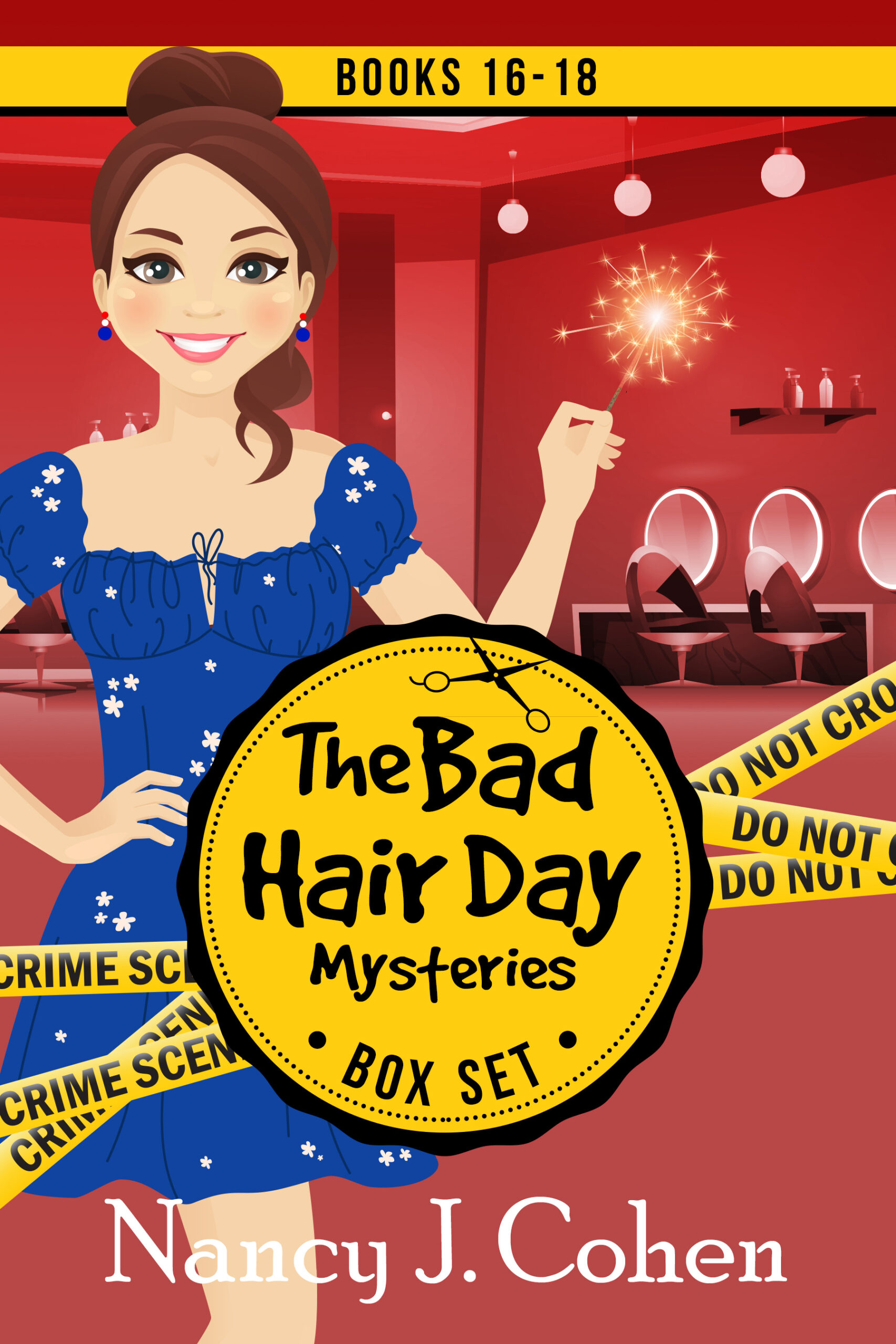







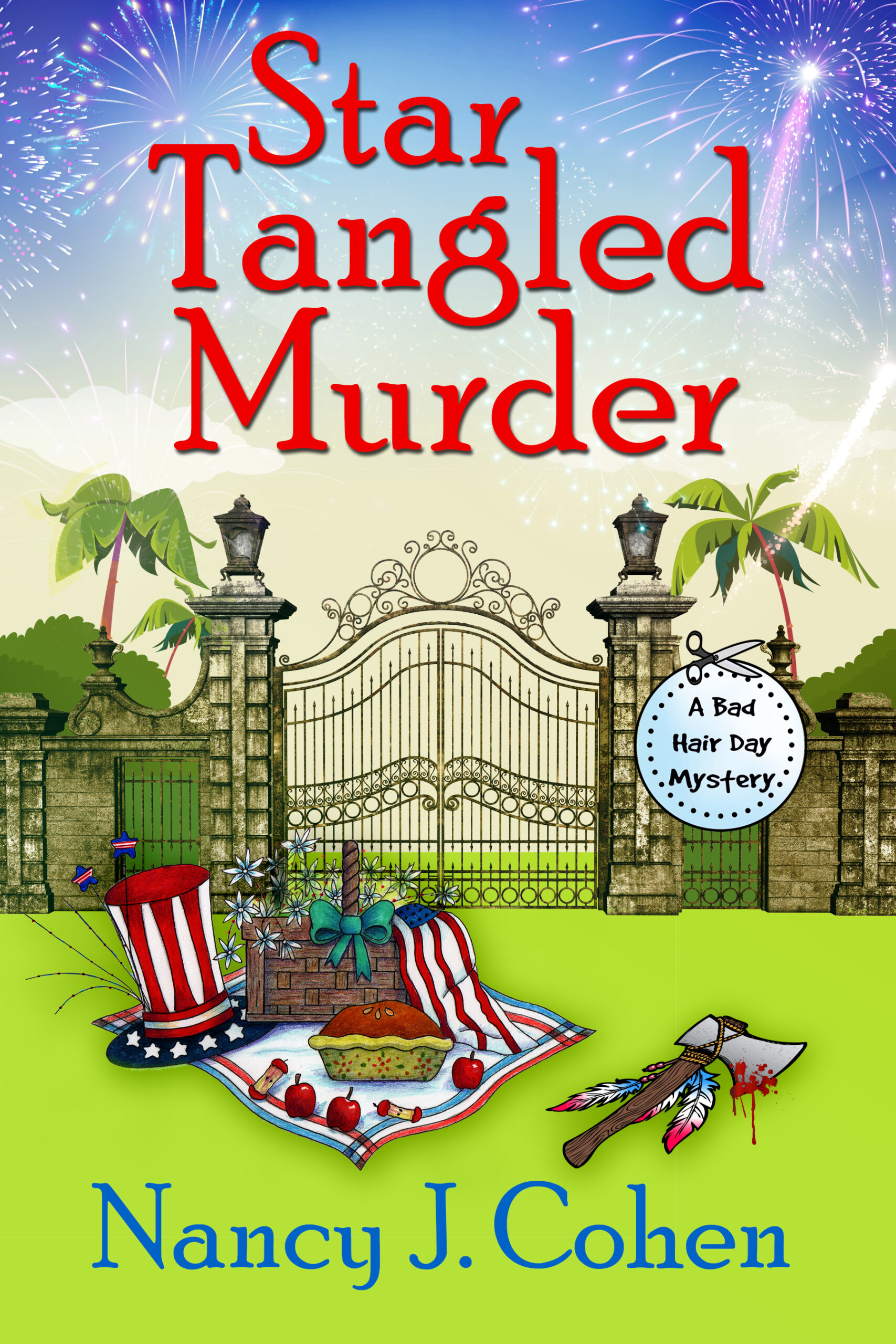

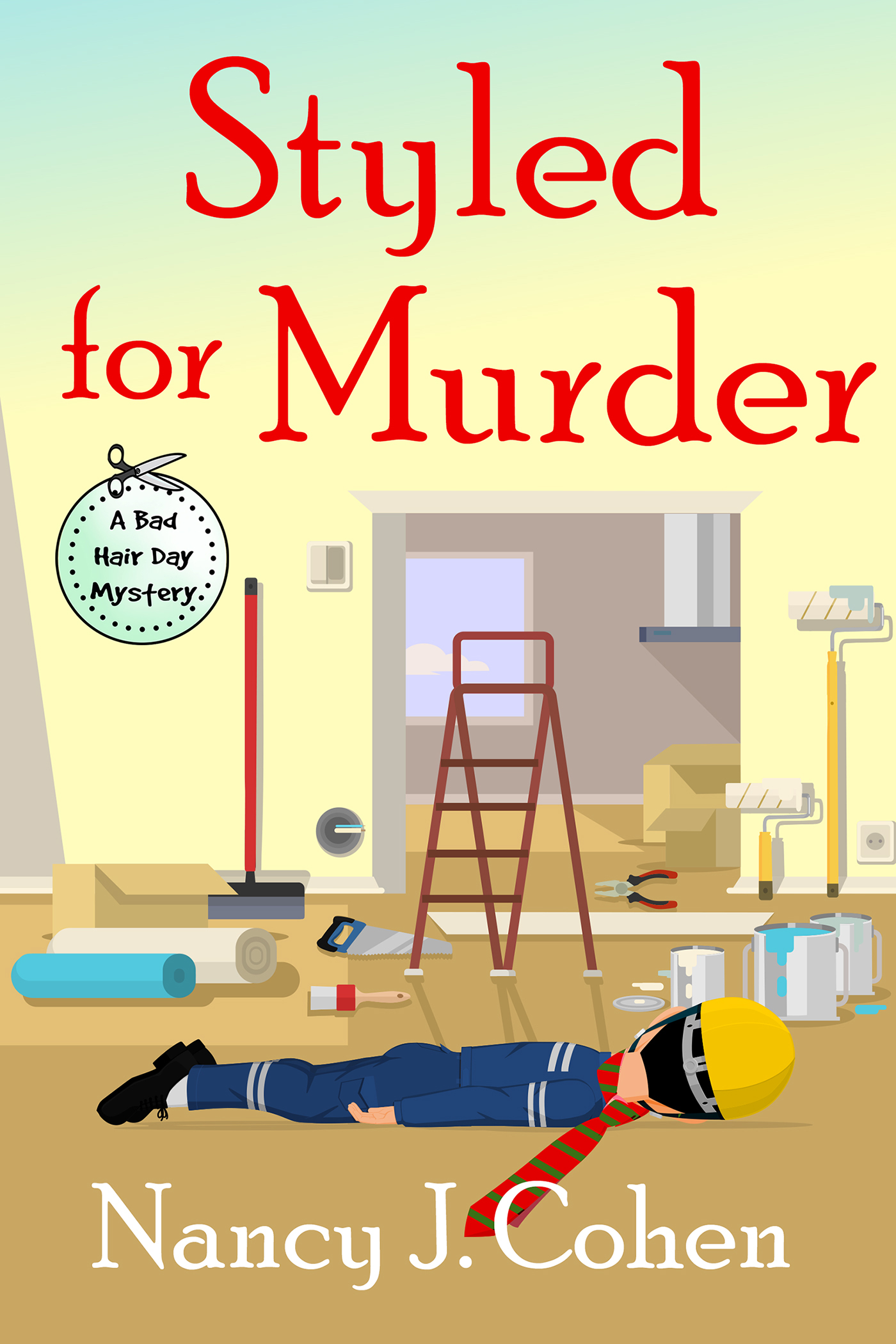
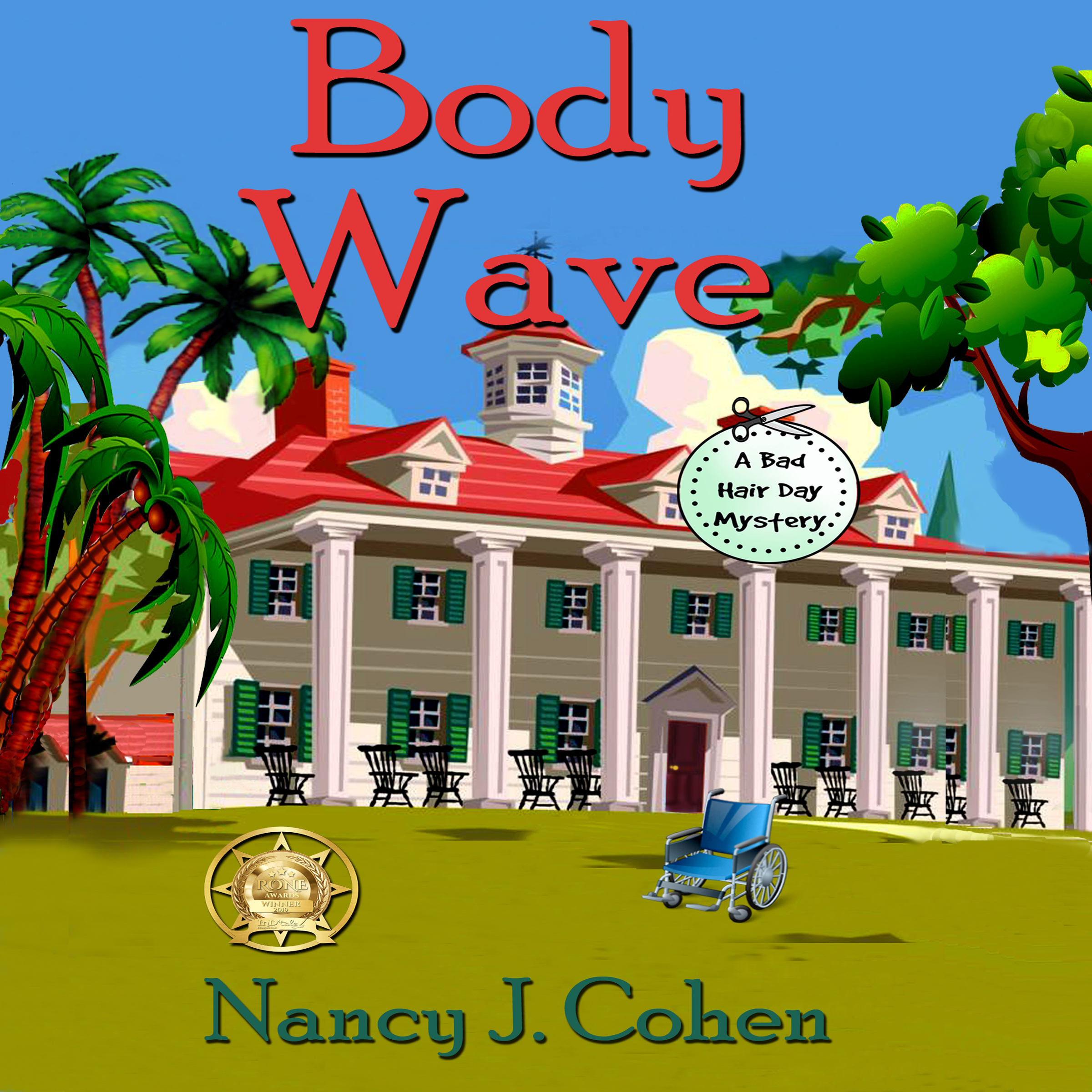
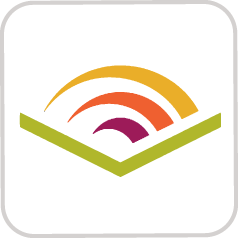

Thanks for this detailed information. Should I ever want to do a trailer, I’ll know where to come.
You are welcome!
I’m really impressed with your ability and knowledge. Thanks for sharing with us.
I’m happy to share. Making a book trailer is easier if someone sits down and shows you how it’s done in Movie Maker. That would be a good subject for a YouTube video, which somebody might have already done.
Nancy, you’re a marvel.
Thanks for stopping by, Jan!
Nice informative blog post. Thanks
Thank you, Amanda.
That was one of the most comprehensive and organized posts I’ve read for putting together your book trailers. So generous. Thank you! I love book trailers, I’m always watching some great ones and getting new ideas.
Glad you find this post to be useful!
Thank you so much. So kind of you to share all this!
You’re very welcome, Sheila.
This is great, Nancy, thank you! The DIY-trailer process seems much less daunting now.
It’s not so bad if you’re willing to put in the time. Writing the text is the hardest part for me.
Thanks, Nancy. You always provide such helpful and easy-to-follow information.
Glad you could stop by, Grace!
What a wonderful, comprehensive reference! With your permission, I would like to re-blog it as part of my weekly “The Business of Writing” feature Wednesday, September 2nd, on The Maze of Twisty Passages. I have created DIY trailers, but the ones that have generated significant sales for me are professionally commissioned, such as this trailer</a? for my paranormal medieval romance Snow in July.
Yes, please re-blog this article with proper attribution. I appreciate any shares. Your video is great. It uses video so must have been more costly.
Yes, anywhere between $150 to $300 depending on what the developer was charging for that level of effort at any given time. The Snow in July trailer was $200 but it snagged the e-book 30+ downloads on the day the trailer went live. (That has been the exception rather than the rule for my books’ trailers, but what an exciting exception it was! 🙂
Exciting indeed!
Fabulous post. I’ve saved it for future reference. So far I’d used You Tube directly doing a slide show and creating the slides previously in Canva, but that means I don’t have the video as such other than in You Tube. I had been experimenting with Movie Maker recently but this will help me no end. Thanks!
I’m glad you find this to be useful. Doing the video in Movie Maker means you can upload it to various sites.
The whole idea of a trailer was almost impossible for me, because I’m so terrible geekwise. I may give it a shot and see what happens. Thanks for the info, Nancy!
It’ll take some trial and error the first time around, but looking for images can be fun. The hardest part for me is writing the text.