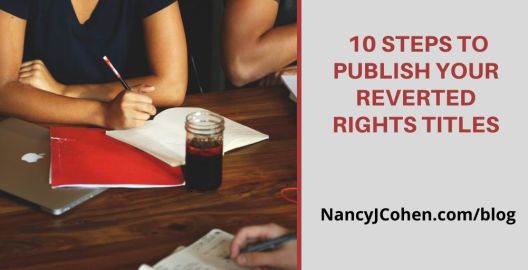Tag: indie author
Book Production – Finalizing Your Manuscript
Getting your manuscript ready for formatting means adding front and back material and completing your copyright page.
For your copyright page, you’ll need the ISBN numbers for each edition. Make sure you have your book description, eBook cover, and author bio ready before you get started. You’ll need a separate ISBN number for digital, paperback, and hardcover editions.
You can use the same print ISBN at Amazon KDP and IngramSpark, but you’ll need a separate one for Barnes and Noble if you plan to upload direct. Otherwise, IS will get your print book listed at Barnes and Noble. You can use the same ebook ISBN at all vendors.
For detailed instructions on how to buy and assign ISBN numbers and why this matters, go to: https://nancyjcohen.com/buying-and-assigning-isbn-numbers/
Aside from the title page and copyright page, what else can go in front of your book? And how about items you can add in the back, such as Acknowledgements, Author’s Note, Book List, and more? It’s best to leave the front end as clear as possible for the “Look Inside” feature, so the reader doesn’t have to scroll through several pages to get to the first chapter. Instead, put most of that material in the back. Here’s a detailed look at what these pages might include: https://nancyjcohen.com/adding-front-and-back-material-to-your-book/
Once you have finished your front and back matter, you’re ready for formatting. You can do this yourself, use a third-party aggregator such as Draft2Digital to convert your files for free, or hire a professional. Once you have your pdf file, you can give your cover artist the page count for the paperback cover.
Now that you have your ePub and/or pdf files and your covers, it’s time to upload your work to the various book distributors and either save them as drafts or submit for preorder.
PRIOR POSTS:
Book Production – Cover Design
Publishing Choices
Coming Next: Book Production – Uploading Your Book
DEALS AND STEALS
Last Day! $0.99 sale on EASTER HAIR HUNT ends tomorrow. Get your copy now or buy a print edition as a gift! An Easter egg hunt at a historic mansion turns deadly when hairstylist Marla Vail discovers a body in a bunny suit. Can she use her egg-cellent sleuthing skills to crack the case? Available in print and ebook editions – https://books2read.com/EasterHairHunt
GIVEAWAYS
Easter Egg Hunt Blog Event at Coffee Time Romance – Recipes, Prizes and Book Spotlights. Join now at https://coffeetimeromance.com/easter-egg-treasure-by-nancy-j-cohen/
Enter the All Things Cozy Giveaway (Cozy Mystery & Cozy Fantasy) and you could win a bunch of eBooks and a brand-new Kindle! Look for my book, Easter Hair Hunt, as one of the featured titles. https://www.bargainbooksy.com/all-things-cozy-giveaway-040125/
What is your favorite chocolate dessert? Leave a comment at Booklover’s Bench for a chance to win an ebook copy of A Bad Hair Day Cookbook– Recipe and Giveaway! https://bookloversbench.com/lets-talks/national-chocolate-mousse-day/
Enter to win two free books from Booklovers Bench – https://bookloversbench.com/contests/win-two-free-books-april-2025/
Book Production – Cover Design
If you’re an indie author, you have full responsibility for book production. This includes the cover, formatting, metadata and more. Let’s start with the cover. You can be working on this aspect while finalizing your completed manuscript.
Getting Started
Choose a ready-made cover, design one yourself, or hire a talented cover artist. I prefer the latter because I want my book to look as professional as possible, and I have no skills in this area. Plus, for a series, you need a coordinated look. Decide which route you’ll go and then consider these elements below.
Sample Covers
If you’re not sure what type of look you want, go to Amazon and put your genre in the search window. Click on any covers that attract you. Then click on the series title and see them all laid out. Decide what it is about them that draws your attention. Collect the links to several cover styles that appeal to you and send these to your cover artist as examples.
Type of Image
Do you want a person, pet, architectural/landscape scene or an object on your cover? These are listed in order of popularity for cozy mysteries according to a recent market report. For my next release, I’m choosing to have a person on the cover and a scene depicting where the story takes place.
Here’s an example from Hair Raiser. The original cover needed a revamp (see image on left). I knew I wanted a chef on the cover. In the story, his Bananas Foster erupts into flames. But how to get that fire just right? See these proofs.
Color Palette
What colors represent your author brand? Are your stories dark and suspenseful, or are they light and humorous? Do they take place in a particular locale such as a tropical setting with bright, bold colors or at a seaside resort with pastels? Again, you may vary the colors from book to book, but the overall look should be consistent.
Placement of Author Name and Book Title
Think about placement for the title and author name. Top or bottom with the image in the middle? Or some other arrangement? How about your series title? Make sure the text stands out clearly against the background images. These choices should remain the same for each book in a series.
Font
The text font should also be consistent. It can help set the mood for a serious or funny work. Make sure whichever one you use, that it’s legible on a thumbnail-sized image.
Subtitle
Do you want a subtitle on the cover? How about a series logo? These are other things you may want to add.
Paperback Cover
Before you can do a paperback cover, you’ll need to have a pdf copy of your book with a page count. Then think about what you want on the spine. Your author name and book title? Series logo? Publisher imprint? Series number?
What about the design on the back? Do you want to carry through the image from the front, or use a solid color on the back page?
You’ll need to be ready with the back cover copy. Aside from the story blurb, will you include review quotes? If you don’t have any yet for this book, are there previous books in this series or another series you write that you can use?
Note that print cover templates differ for Amazon KDP and IngramSpark. If you plan to upload to both distributors, you’ll need two separate covers in pdf format. Give your cover artist the print ISBN number, but you do NOT need a bar code. The distributors will automatically create one for you.
Next, we’ll discuss finalizing your manuscript with front and back material prior to formatting so you can get the pdf page count you need.
ON SALE
Easter Hair Hunt is on sale for $0.99 until April 9! Grab your copy now while this price is still effective or read for FREE on Kobo Plus. You can also get a print copy as a gift.
Reissuing Backlist Titles in Print
While it may seem a no-brainer to reissue a backlist title in print format, it’s not so easy. There’s a lot more work involved than you might think. Assuming you’ve revised your traditionally published book earlier and reissued it in digital format, you’ll need to refresh this material before converting it into print.
My eight backlist romances had been traditionally published. I revised these stories by improving the writing with tighter sentences and better editing, and then reissued them in e-book format. But then some of my readers requested them in print. This is for you, my friends!
What does a new print edition involve?
- Back Cover Copy – Use your long story blurb but first see if it needs updating. Add any mention of awards this title has won and a few review quotes.
- Purchase and Assign an ISBN number for the paperback edition. See my Previous Post on this topic. You’ll need to know your publication date when you enter the data at MyIdentifiers.com.
- Front and Back Material – Add the new print ISBN number to your copyright page. Update your books list and your biography. Add or revise any of the other front or back material. See my Previous Post on this topic.
- Review your chapter headings and space breaks for consistency.
- Distribution – Decide if you will be distributing the print edition via Amazon KDP, IngramSpark, and/or Draft2Digital.
- Format for Print – Either learn how to DIY or hire someone. Carefully review your file for any conversion errors.
- Either way, you’ll need to know what trim size you will be using (i.e. 5.5 x 8.5) white or cream paper (I use white) with black & white interior, gloss or matte finish (I like gloss), and for IngramSpark, the paper weight (I choose 50 lb.) and Perfect Bound paperback.
- Cover Design – Once you have the pdf file with a page count, you can send all this information to your cover designer. Be aware the cover templates are different for KDP and IS. Your designer might charge extra for doing both.
You have your cover and your print file in pdf formats. Now what?
- Update your e-book with the revised blurb, copyright page, bio and book list. Update the title’s metadata at the same time.
- Upload the print edition to your chosen distributor sites. Set the publication date.
- At IngramSpark, you can set a future publication date and approve preorders. Carefully review the eProof when IS notifies you that it is ready. Check over the parameters for the cover and the spine in particular. If all is well, Approve the book as the publisher. Once the book is available, you can override the publication date and order a Proof copy. These will look the same as the finished product. There is no ARC bar or marking like for KDP. There’s also no limit on the number of copies you can order.
- At Amazon KDP, upload everything but do not add a date and Save as Draft before you hit Publish. KDP does not do pre-orders. You have to come back and Publish on your release date. Meanwhile, you can order up to 5 Proof copies. These will come with a bar across the front cover stating the book is not for resale.
- Collect your book buy links when available and add to your website, Books2Read site, and anywhere else your various editions are mentioned.
Book Launch Tips
- Decide if this will be a full-blown release or a soft release. I do the latter since this book has already been available in a revised e-book format.
- Either way, prepare a blog post, a page of FB and Twitter posts, a newsletter mention or feature, and announcements for other sites.
- Consider offering your e-book on sale at the same time as the print book’s release.
Check out my romance reissues HERE.
Coming Next after the Light-Years series:
Back-to-Back Book Releases: Yay or Nay?
Launching a series all at once can be a daunting task. You have to plan the promotion campaign with tight deadlines. This release schedule was a new venture for me. With two backlist trilogies, it made sense to book the releases close together. This meant getting all the titles ready before the pre-order dates.
Once I’d completed my revisions, here is what came next:
- Assign individual ISBN Numbers and add to Copyright pages (optional but recommended).
- Mention this title was previously published by your former publisher if it’s a reissue.
- Add new front and back material.
- Complete formatting for each book.
- Add updated book covers to website.
- Convert book into digital and/or paperback formats.
- Set release dates.
- Add book to vendor sites and schedule as pre-order.
- Create memes for series as a whole and for each individual book.
- If running a sale, create memes for sale book(s).
- Write tweets for each title and for overall series.
- Schedule a newsletter.
- Book ads if desired.
- Write blogs for Cover Reveals and Reissue dates.
- Add distributor links to scheduled blog posts and website.
- If a reissue, decide if you want to link to earlier versions to retain reviews.
- Claim your titles on BookBub, Goodreads and Amazon Author Central.
I decided to run a pre-order sale. With the titles respectively at $.99, $1.99 and $2.99, this would give readers a saving of $6.00 over the regular retail price of $3.99 each.
There appeared to be a spike in sales for each book on their release dates, presumably due to preorders. The first book in each series had the most sales. I’m experimenting with these books on Kindle Unlimited and will evaluate the results once the royalties start coming in.
Would I do this again? Not for original titles. You’d have to write all three of them first and then promote your books to the next millennia. It gets tiring fast. There’s a reason why publishers produce one book a year in a series. You need time to contact reviewers, plan a promotional campaign, schedule ads, write copy, and so much more. It’s easier for backlist titles when you already have reviews, but you still want to attract new readers with fresh covers and added bonus materials.
In conclusion, a back-to-back publication schedule may work for more energetic writers, but I wouldn’t do it for my original works. I need more time for advance planning. In this case, though, with all three books in each trilogy already written, it was easier to get them ready for a fast launch.
Back-to-Back Book Releases: Yay or Nay? #bookpromotion #pubtip Share on XHave you ever rapid-released several books in a row? How did that work for you?
GIVEAWAY
Enter Here to win a free book from Booklover’s Bench. Final two days!
Why Self-Publish Your Book?
Have you been wanting to self-publish your book, but you don’t know where to begin? Or does the prospective task seem so daunting that it paralyzes you into doing nothing? Is this even something you can do for yourself, or will you need a “village” to help you along the way? Maybe you’re afraid of the costs involved. Is it worth the risk to become an indie author?
I tackled this topic initially in a nine-part blog series called Self-Publishing Made Simple. These same questions keep popping up in writer groups, such as “Do I need an ISBN number?” and “How do I get my book in print?”
So let’s take a fresh look at the answers. First decide why you’d like to indie publish your novel and then we’ll move on later to show how to go about it. Here are some common reasons:
You have backlist titles and the rights reverted.
You want to publish work in between your traditionally-published novels.
Your book doesn’t fit into a particular genre category.
You have a nonfiction book or personal project you want to publish on your own.
You want to direct the publishing process.
PROs:
Quality control
Pricing and discounts
Input on cover and interior design
Higher royalties
Rights ownership
Publication schedule
CONs:
Learning curve
Time-consuming
Production costs
Back cover copy, book descriptions, metatags
Author/Series Branding
Loss of prestige
Difficulty getting reviews
Limited booksigning and speaker opportunities
Tougher standards to join professional organizations
Bookstores and Libraries may not stock your work
Pressure to Produce
Now that we’re clear why you want to self-publish your work, we’ll talk next about how to prepare your manuscript. In the meantime, please feel free to share why you are interested in becoming a self-published author.
GIVEAWAY
Enter Now to win a free book from Booklover’s Bench in our May giveaway.
10 Steps to Publish Your Reverted Rights Titles
You’re thrilled that your publisher has returned the rights to your books. Assuming you plan to publish them independently, you’ll want to do a quick turnaround once these titles disappear from online bookstores.
I’ve already discussed the process for revising a backlist title that needs a serious facelift. You can read my earlier Reviving Your Backlist Titles blog series for that advice. But what if these books are fairly recent and you don’t feel the need for another line edit? Here are my suggestions on how to proceed:
- Obtain the most up-to-date digital file available. Clean it up by removing headers and footers and deleting proprietary publisher language. If you need to change a pdf file into an editable doc file, use a site like Zamzar and carefully check through your new file for formatting issues.
- Check to see if all the corrections you’d requested from the publisher for the advance reading copy had been done. Don’t assume that any errors you’d reported in the past got fixed. Also, note if any readers had written to you with further corrections. Now’s your chance to make amends. Do a thorough proofread. Doubtless you’ll always find new things to correct.
- Add a copyright page. Did your publisher acquire the original copyright in your name? You can do a search at the online copyright office to find your title and registration number. It’s good to have this for your files. The copyright date for your reissued book will be the same as the original unless you’ve made substantial changes to the story. Include the book’s publishing history so readers will know this is a reissue.
- Decide if you’ll be publishing these works under an LLC or fictitious name, in which case your company name will be listed as publisher.
- Buy a set of ISBN numbers at Bowker. You need a different ISBN for each format. My previous article discusses how to assign an ISBN number to your book title. This process may have been simplified with updates at MyIdentifiers.com. However, if you simply plan to publish on Kindle and remain in KU, you may not need your own ISBNs. Distribution options are discussed in my more recent Self-Publishing Made Simple blog series.
- Add your front and back material. Consider if you need to update your Author’s Note and Bio, remove the Dedication page, add Social Media Links, a contact Email, and a Call to Action for a Review or Newsletter Sign-Up. Will you include an excerpt for the next book? In the back matter, you can also offer bonus materials such as family trees, research notes, reader discussion questions, or articles from your original blog tour for this book.
- Decide how you will format the digital book. Will you hire a professional formatter, do it yourself, or use a third-party aggregator such as Draft2Digital? Will you upload it yourself direct to distributors, in which case you’ll need to establish accounts at each one, or will you use an aggregator for this step as well?
- Hire a cover artist. The design should reflect your current brand and other books in the series. You may need to get a new logo. Consider color schemes, image style, text fonts, placement of author name and book title, and specific genre expectations. Also add award seals if the book has won a significant contest.
- For paperback editions, rewrite your back cover copy. You should change it from the publisher’s version, even if only slightly. Add review quotes that you might not have had when the original book was published.
- Decide if you’ll link this edition to prior editions at bookstore sites to keep the reviews and to keep your series intact. Will you distinguish these books from the originals by calling them Author’s Editions? After publication, remember to claim your new editions at Amazon Author Central, BookBub and Goodreads.
Publishing Direct to Apple
Through much trial and tribulation, I learned how to publish my books direct to Apple Books using my Dell desktop computer. Earlier, you had to submit using an Apple computer. Since I didn’t own one, I hired a formatter to do the uploads for me. Then Draft2Digital came into existence, and they offered an easy way to submit your books to Apple. Naturally, D2D takes a commission for this service.
Then Apple changed the rules. You could upload directly through any Apple device, such as an iPad, or via the iCloud on your PC. I decided to learn how to do this rather than going through a third party aggregate or hiring a formatter.
The first step is to sign on to your iCloud account via your web browser. Make sure your manuscript meets the formatting suggestions: https://support.apple.com/en-us/HT208716
Click on Pages. If you haven’t added this app, you need to do it first. Once in Pages, on the upper row is an upload symbol. Click on this and upload your Word document. Double click on the document. At the upper right, click on the tool symbol that looks like a wrench. This brings up a dropdown menu. Click on Publish to Apple Books. You’ll have to sign in with your Apple password. Check “This is a new book.” You can update an already submitted book at this stage, too.
Make sure you fill in the boxes accurately. Under Layout, click Reflowable. Upload your book cover. Correct the book title. Add your series name and number. Make sure your author name is correct, including your middle name or initial. Next, provide your book description. If you’re copying and pasting, paste it in with Control-V.
Next, choose your Apple subject category and subcategory, i.e. Mysteries & Thrillers, Cozy.
For Interest Age, I’ll put 12 and Older
Contains Explicit Content: No
Language: English
Publisher and Imprint: [Add your publisher name if you have one]
Original Publication Date: [Today or later]
Pre-Order: Yes or No
Specify Sample Range: No
Vendor Number: Apple assigns you a different vendor number for each submission. Do not make the mistake I did in thinking this was something I had to fill in. It has nothing to do with your seller account. I screwed up on this point and kept filling it in and messing things up. Lesson learned: Leave this box alone.
ISBN Digital: Scroll down below Vendor Number to find this box. Use “Control-V” to enter number if you are copying and pasting.
ISBN Print: Add your print ISBN here if you have one.
Hit “Continue”
Hit “Download Preview” to review.
Hit Open. Use “Page Down” to flip pages.
When done, Hit “Upload” on bottom right of the previous window
This will take you to iTunes Connect, where you should already have an account. Sign in and click on My Books.
It may take a few minutes for your new book to pop up. When it does, click on it, then click “Edit Metadata.” If the spacing isn’t right on your book description, add <br> at the end of each paragraph and in between paragraphs. Here’s mine for Hairball Hijinks.
Make sure all else is correct, then click on Submit.
Go to Rights and Pricing
Click on Add New Territories
Fill in the Release Date
Cleared for Sale: Yes
Base Currency: US Dollar
Publication Type: New Release
List Price: Fill in your retail price
Suggested Apple Price: Can be same as above
Apply to Territories; Select All, to check the boxes for all territories
Continue, Confirm, Done.
Get your Apple Book ID. Come back later, sign in to iTunes Connect, go to My Books, and get the individual store links. Consider joining their Affiliate program at https://www.apple.com/itunes/affiliates/
More people are reading on their smartphones and tablets these days. While they can download the Kindle app, it makes sense to have your book directly available to Apple customers. If you’re just setting up a seller account for the first time at iTunes Connect, you’ll need to fill in all the payment and tax information. If you have an LLC or a fictitious business name, you may have to contact Apple and ask them to apply this publisher name as the Seller on your account.
Once you’re all set up, everything will become easier. Apple has a few more hoops to jump through to submit a book than Amazon, Kobo, or Barnes and Noble, but it’s worth the effort. And by uploading direct, you can take advantage of whatever promotional opportunities they offer, such as free promo codes.
Tips on Publishing your Books Direct to Apple #indiepub #pubtip Share on XIf your experience is different, or you have more tips to add, please contribute in the comment section.
Self-Publishing Made Simple – Part 2
Self-Publishing Made Simple – Manuscript Preparation
Reissuing Your Backlist Titles
1. For older works where you don’t have a cohesive master file, you may need to use a scanning company such as Blue Leaf (http://www.blueleaf-book-scanning.com/). You’ll need a print copy to send in, and it won’t be returned. Send the version that’s the most up to date, i.e. later paperback instead of original hardcover.
2. After receiving your digital copy, review the story to correct formatting errors. Turn on the paragraph symbol in Word and look for weird symbols in between letters, missing or wrong punctuation, misinterpreted words, and misspellings. Search for ^- or an optional hyphen. Look for “die” instead of “the” or the number 1 instead of “I.” Italics might be missing or bolded instead. Look for “rn” coming out as “m”, such as “comer” instead of “corner.” In other cases “tly” might come as “dy”, as in “slighdy instead of “slightly.” Quote marks might be reversed, or there could be section breaks instead of page breaks.
3. If your publisher has provided you with a final pdf file, or you’ve downloaded an ebook file, you can use Calibre Ebook Management (https://calibre-ebook.com/) or Zamzar (https://www.zamzar.com/) to convert it into Word. However, the formatting may be messed up. In this case, copy the entire document onto a blank sheet and save it as a text file. Click on Remove Formatting (see symbol on Home page). Then reformat and save it as a Word file. You will lose italics but any weird justifications will be gone. You’ll have to read through the story very carefully adding in italics and looking for spacing errors or other problems as above.
4. Decide if you mean to revise the work and update the technology in the story.
Original Works
For a full-length original novel, hire a developmental editor and a copy editor/proofreader. Join author groups online and ask for names of editors who have experience in your fiction genre. You don’t want the local newspaper editor who’s your friend. Fiction is about structure and pacing along with grammar. You need an editor familiar with genre conventions. Experience at a publishing house is a plus.
Use a program such as Smart Edit (https://www.smart-edit.com/) to look for redundancies and repetitions. Revise your work as many times as necessary to give it professional polish. Ask beta readers to critique your story. Make it the best it can be and don’t be impatient, or your lack of care will show in customer reviews.
General Formatting Notes
I hire a professional formatter, so this section isn’t in my realm of expertise. However, I can share that we use Times New Roman 12 pt. font, 1 inch margins, indent first line 0.33 inches, Widow/Orphan off, single spacing. I put a page break at the end of each chapter. My chapter headings use Heading 1 so they get marked for the table of contents. The line of each chapter is flush left as per my preference. There are lots more choices here, but I’m not going into further details because your formatting source might advise something different. Or you can upload your Word file to one of the aggregators and they’ll do the conversions for you. More on this in a subsequent post.
The main point of this section is to be sure you have a polished, edited work that you’ll be proud to share. You can hire a formatter or learn how to do it yourself, but that’s later down the road after your manuscript is ready.
Self-Publishing Made Simple - Part 2: Preparing Your Manuscript #indiepublishing #amwriting Share on XComing Next: Adding Front and Back Material
Are you interested in reissuing backlist titles or publishing new, original works?
Self-Publishing Made Simple – Part 1
Self-Publishing Made Simple – Getting Started
Have you been wanting to indie publish your work, but you don’t know where to begin? Or does the prospective task seem so daunting that it paralyzes you into inaction? Is this even something you can do for yourself, or will you need a “village” to help you along the path to publication?
Let’s think a moment about the difference between a self-published and an independently published author. Anyone can self-publish his work. But an indie author is more likely to be a professional career writer who understands what makes a polished book and what the marketing requirements are to go along with it. He’s not a one-book wonder but is looking to make a profit. With this goal in mind, he treats his career as a small business. But whichever term you use, these same steps apply. I will use them interchangeably in this multi-post series.
We’ll discuss setting up your own imprint, buying and assigning ISBNs, preparing your manuscript, creating front and back material, and options for ebook and print formats.
Getting Started as an Indie Publisher
First let’s look at why you’d like to indie publish your novel. Do you want to become a hybrid author by reissuing your backlist titles or by publishing new works in between your traditionally-contracted books? Perhaps you have a novel that doesn’t fit genre guidelines or a personal project you would prefer to self-publish. Or maybe you have an idea for a nonfiction book that lends itself to indie publishing.
Why should you self-publish your work?
PROs:
- You have a backlist and the rights reverted
- You want to publish work in between your traditionally-published novels
- You have a book that doesn’t fit into a particular genre category
- You have a nonfiction project that you want to publish on your own
- You want to direct the publishing process, in terms of:
- Quality control
- Pricing and discounts
- Input on cover and interior design
- Higher royalties
- Rights ownership
- Publication schedule
CONs:
- Learning curve
- Time-consuming tasks
- Production costs
- Back cover copy, book descriptions, metatags are your responsibility
- Author/Series Branding is essential
- Loss of prestige
- Difficulty getting reviews
- Limited booksigning and speaker opportunities
- Tougher standards to join professional writers organizations
- Bookstores and Libraries may not stock your work
- Pressure to Produce
Coming Next – Manuscript Preparation
Self-Publishing Made Simple - Getting Started #pubtip #indiepublishing Share on XWhat do you see as the advantages and disadvantages of independent publishing?