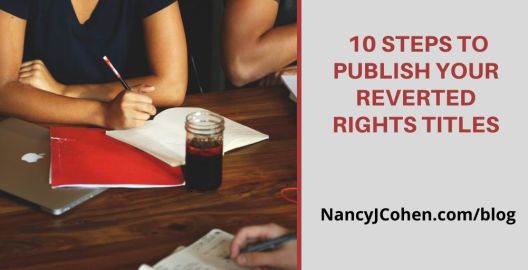While it may seem a no-brainer to reissue a backlist title in print format, it’s not so easy. There’s a lot more work involved than you might think. Assuming you’ve revised your traditionally published book earlier and reissued it in digital format, you’ll need to refresh this material before converting it into print.
My eight backlist romances had been traditionally published. I revised these stories by improving the writing with tighter sentences and better editing, and then reissued them in e-book format. But then some of my readers requested them in print. This is for you, my friends!
What does a new print edition involve?
- Back Cover Copy – Use your long story blurb but first see if it needs updating. Add any mention of awards this title has won and a few review quotes.
- Purchase and Assign an ISBN number for the paperback edition. See my Previous Post on this topic. You’ll need to know your publication date when you enter the data at MyIdentifiers.com.
- Front and Back Material – Add the new print ISBN number to your copyright page. Update your books list and your biography. Add or revise any of the other front or back material. See my Previous Post on this topic.
- Review your chapter headings and space breaks for consistency.
- Distribution – Decide if you will be distributing the print edition via Amazon KDP, IngramSpark, and/or Draft2Digital.
- Format for Print – Either learn how to DIY or hire someone. Carefully review your file for any conversion errors.
- Either way, you’ll need to know what trim size you will be using (i.e. 5.5 x 8.5) white or cream paper (I use white) with black & white interior, gloss or matte finish (I like gloss), and for IngramSpark, the paper weight (I choose 50 lb.) and Perfect Bound paperback.
- Cover Design – Once you have the pdf file with a page count, you can send all this information to your cover designer. Be aware the cover templates are different for KDP and IS. Your designer might charge extra for doing both.
You have your cover and your print file in pdf formats. Now what?
- Update your e-book with the revised blurb, copyright page, bio and book list. Update the title’s metadata at the same time.
- Upload the print edition to your chosen distributor sites. Set the publication date.
- At IngramSpark, you can set a future publication date and approve preorders. Carefully review the eProof when IS notifies you that it is ready. Check over the parameters for the cover and the spine in particular. If all is well, Approve the book as the publisher. Once the book is available, you can override the publication date and order a Proof copy. These will look the same as the finished product. There is no ARC bar or marking like for KDP. There’s also no limit on the number of copies you can order.
- At Amazon KDP, upload everything but do not add a date and Save as Draft before you hit Publish. KDP does not do pre-orders. You have to come back and Publish on your release date. Meanwhile, you can order up to 5 Proof copies. These will come with a bar across the front cover stating the book is not for resale.
- Collect your book buy links when available and add to your website, Books2Read site, and anywhere else your various editions are mentioned.
Book Launch Tips
- Decide if this will be a full-blown release or a soft release. I do the latter since this book has already been available in a revised e-book format.
- Either way, prepare a blog post, a page of FB and Twitter posts, a newsletter mention or feature, and announcements for other sites.
- Consider offering your e-book on sale at the same time as the print book’s release.
Check out my romance reissues HERE.
Coming Next after the Light-Years series: